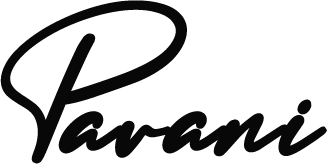Instagram Reels
Let’s face it, manually posting all of your video content can be time-consuming — especially when you have other tasks waiting to be checked off your list. Scheduling Instagram Reels is an ultimate time saver. You can create reels and schedule them days, weeks, or months in advance.
What Are Instagram Reels?
Instagram Reels are short-form, vertical videos that can be up to 60 seconds long.
Instagram users can record and edit together video and photo clips set to music and share them on their Feed, Stories and Reels Explore page.
The popular video feature is available in the US and over 50 countries. Since its inception, Instagram Reels has been an exciting way for brands and businesses to flex their creative muscles and add a visual experience beyond a single post.
How to Create an Instagram Reel (a Step-by-step Guide):
Since its inception, Instagram Reels have been an exciting way for brands and businesses to flex their creative muscles and add visual experience beyond a single post.
Here’s how to create your first Instagram reel in four steps:
- Storyboard Concept
- Shoot Instagram Reel
- Preview and Add Effects
- Share Instagram Reel
Storyboard Your Concept
If you fail to plan, you know what it means to plan to fail. So, before you hit a red light, it’s best to have a plan.
Answer a few questions here and get started:
- Fashion and Styling – Which topic is best suited for your business or brand? Food recipes? Health tips?
- Is there anything that seems like a natural fit for your brand right now?
- How will your Reels content integrate with your Instagram feed posts or stories?
- Who is your target audience and what type of content will speak to them? It’s tutorials, behind the scenes or “a day in the life”.
From there, spend time perusing the app and figuring out which visuals, texts, trends, and aesthetics you can draw inspiration from.
Once you have a solid understanding of your direction, storyboard your content by breaking down the clips you need to take to execute the concept.
Shoot Your Instagram Reel
Now it’s time to shoot your Instagram Reel.
You can create and access IG Reels in three different ways:
- The Reels tab
- Your Instagram home screen
1. How to Create a Reel From the Reels Tab
To create a reel from the Reels tab, tap on the Reels tab and press the camera icon in the top right.
2. How to Create a Reel From the Instagram Home Screen
To create a reel from the Instagram home screen, tap the “+” at the top right and go to the Reels tab at the bottom of the screen.
Preview and Add Additional AR Effects and Text
Once you’re happy with the clips, tap “Preview.”
You can take advantage of Instagram’s many effects to bring your content to life.
If you’re familiar with Instagram Stories tools, you’ll recognize most of these tools:
- Text: Tell your reels more by adding text.
- Drawing: Use the drawing tool to add some extra detail.
- Stickers: captions, GIFs, time, and lots of Instagram stickers.
- AR Effects: Search from Instagram’s endless gallery of AR effects created by Instagram and creators around the world.
- Filters: Swipe left to access filters to add to your reels.
- Audio: In case you missed it earlier, you can also add audio from Instagram’s music library at this stage – apart from recording a voiceover or adding sound effects.
Share Your Instagram Reel
Now it’s time to share your creation.
Tap “Next,” choose a cover image, and write a catchy title that speaks to your reel.
From here, toggle whether you want to share your reel to the Instagram feed. We recommend sharing in the feed for better access.
Next, crop your profile picture, this is how the cover picture will appear on your profile grid.
Tap “Tag People” to tag Instagram accounts in your reel – you’ll also have the option to invite a collaborator here.
If the user accepts your invitation to collaborate, your post will be shared with their followers, and they’ll appear as co-authors on the post.
You can rename your audio (if you’ve created your own), add a location and toggle “Recommend on Facebook” to increase your reach.
Instagram Reels Dimensions: Recommended Aspect Ratio and Video Size
Like Instagram Stories, Instagram Reels are designed to be viewed vertically, full-screen, and on mobile.
With this in mind, it is best to create content with an aspect ratio of 9:16 and a size of 1080 pixels x 1920 pixels.
Shooting and editing directly on mobile is a great way to stick to optimal dimensions.
Note that the video title is displayed at the bottom five of the reel. If possible, avoid important visual elements in this section.
If you’re interested in the correct dimensions for public posts, check out our Instagram post size ratio guide.
Should You Shoot and Edit Reels in Instagram?
When it comes to the Instagram Reels algorithm, it’s best to create original content for IG reels.
But that doesn’t mean you have to shoot and edit all your footage on the Instagram app.
If you want to master transitions and edit content to a specific beat, it’s easy to save footage to your Camera Roll and use a third-party app to edit — before uploading to Reels.
The most beginner-friendly apps for editing Reels include:
- Splice
- InShot
- Videoleap
- Beatleap
For best results, add on-screen text, captions, voiceovers, and audio to Instagram after uploading your edit—this will help the Reels algorithm accurately categorize your content, and ensure your video shows up. Related audio discovery page.
Improving writing skills doesnt have to be hard read 5 best tips