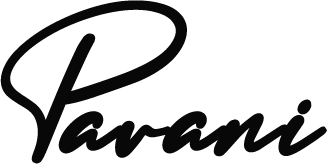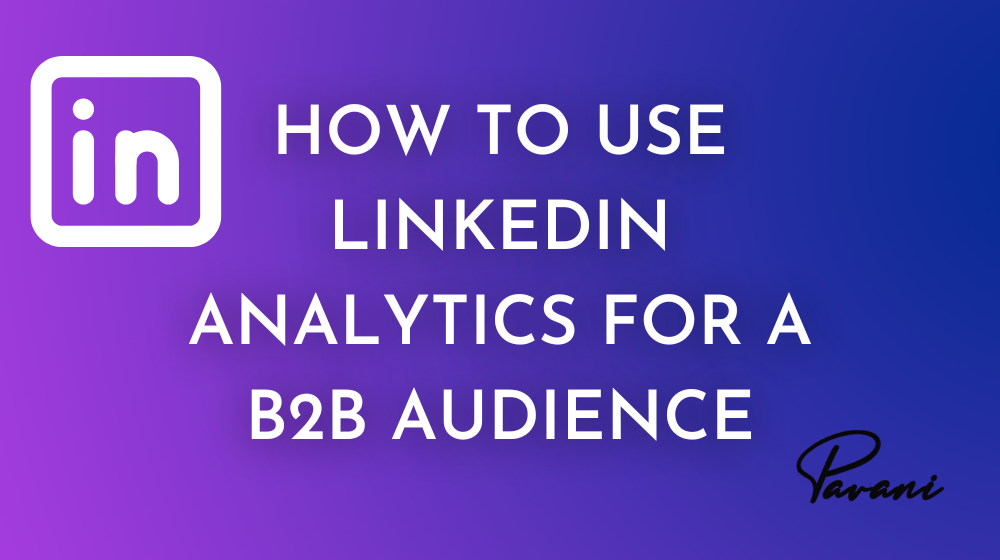LinkedIn Analytics
LinkedIn Analytics has grown into a career-building network (it turns 20 in 2023), allowing people to build a personal brand and showcase their professional portfolios online to peers, companies, and recruiters.
From a business perspective, LinkedIn is a great place for networking and a great platform for B2B marketing. With more than 850 million members in more than 200 countries, the network offers huge opportunities for B2B businesses across industries.
The beauty of LinkedIn analytics is well-suited to the needs of B2B businesses to drive good marketing results and effective investments. It’s no different from any other social media platform in that you need a good LinkedIn strategy to drive success.
How to Set Up LinkedIn Analytics
It’s easy to set up a LinkedIn account, which automatically gives you access to its analytics platform. All you need to do is click on LinkedIn Pages and click ‘Create Page’, which will take you to a screen where you can choose the type of page you want to set up.
Once you select ‘Company’, it will fill out a form that includes a company logo or image to represent you.
Once that’s done, click ‘Create Page’ and you’re ready to go!
To access the LinkedIn analytics tools and dashboard, log into your LinkedIn profile and open your company page. Remember that you can set people up as admins or ‘analysts’ and these are the only people who have access to analytics.
Once you have the right permissions and access, you can monitor your LinkedIn metrics.
Types of LinkedIn Analytics
There are six types of LinkedIn tools and analytics you can use. These are designed to measure specific metrics on your company page, so you can easily access data and gain insights to increase engagement and performance.
Visitor Analytics
Visitor analytics shows how many visitors have landed on your company page. It’s that simple!
This section shows the total number of page views, unique visitors, and custom button clicks in the last 30 days and shows the month-to-month change.
Audience analytics will show you who is visiting your page, helping you identify patterns that help you tailor content to that audience. The aim will be to engage the audience so that they learn more about your brand, become new followers, and increase your engagement on LinkedIn.
Follower Analytics
One of the most important metrics for marketers playing the ‘long game’ is the number of followers you can attract.
The follower analytics feature on LinkedIn shows you the statistics and sources of your followers. Its purpose is to let you know who is following your company page and the best ways to engage with them.
If you force visitors to like your company or content on a LinkedIn page, ‘subscribe’, and agree to receive your regular marketing communications, you’ve got the equivalent of a ‘repeat customer’.
Update LinkedIn Analytics
The Update Analytics feature allows you to see the performance of your posts on LinkedIn. This will help you evaluate the performance of each based on the quality, format, and topic shared on your company page.
This activity metric is a goldmine of long-term engagement data as it tracks the level of interaction for all the content you create, including videos, articles, photos, or a combination of those elements.
Employee Advocacy Analytics
You can use employee advocacy analytics to assess the content quality and engagement of the posts your employees share on LinkedIn analytics.
Included here are the number of referrals made for employees linked to your LinkedIn page, reshares, and the number of comments by LinkedIn members on posts.
Talent Brand Analytics
These analytics are linked to LinkedIn career pages to help you understand how to improve your engagement with specific audiences. This is important for companies engaging and attracting new talent to the organization.
It helps you showcase your brand as an employer, promote jobs, engage with candidates, and connect and share your company’s story.
Competitor Analytics
Launched at the end of 2021, this functionality is a great way to see what your competitors are doing and compare your performance to them, rather than ‘Companies to Track’.
This feature can be found under the ‘Analytics’ tab (currently limited to multiple users) and compares follower metrics and organic content metrics. You can click on the value in the Total Engagement column to see a breakdown of reactions, comments, and shares.