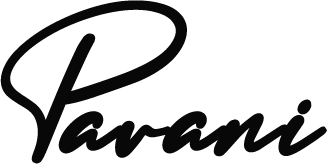Sometimes, you need to convert your PDF files into Word documents for ease of editing. For example, maybe you received a PDF copy of a resume but can’t edit it properly using Word. Or perhaps you want to change the format or layout of a report that was sent to you as a PDF document. – There are several ways to convert a PDF file into a Word document. You can use the built-in tools on your computer, or you can download software from the internet. We also have some tools like resume maker which helps uses to build their resume with ease of this tool.
You can use many different tools to convert PDFs to Word documents.
You can use many different tools to convert PDFs to Word documents. Adobe Acrobat DC, Google Drive, Microsoft Word and SmallPDF.com are all good options.
If you want a free online converter that allows you to upload your files easily and doesn’t require any downloads or installations, Soda PDF is a great choice–and it works in Chrome! The following is a guide on how to convert a PDF file into a Word document. You can use the built-in tools on your computer, or you can download software from the internet.
METHOD 1: Use Adobe Acrobat DC
to convert PDF files to Word documents. If you have Adobe Acrobat DC, it’s incredibly easy to use it to convert your PDF file into a Word document.
Simply open the PDF in Acrobat DC, go to File > Export (Ctrl + E), and select Microsoft Word from the dropdown menu. You can also choose RTF or HTML formats from this menu. It will take a few minutes for Acrobat DC to convert the PDF into a Word document. When it’s done, you can open the file and start editing it right away. You can also choose from a variety of other formats such as RTF and HTML. The great thing about Acrobat DC is that it’s free if you already have a copy of Adobe Creative Cloud. If not, you can purchase the standalone version for $199.
METHOD 2: Use Google Drive
You can also convert your PDF to Word using Google Drive with Pdfconverter.org. You’ll need to download and install the free Google Drive app on your device before following these steps:
- Open your PDF file in the Google Drive app on your iOS or Android device.
- Click the Share button at the top of the screen, then select “Export to Microsoft Word” from that menu.
- The file will be converted and saved as a Word document in Google Drive so that you can edit it however you want (and add it to other documents) later on!
METHOD 3: Use Microsoft Word
Microsoft Word is the most popular word processing program, and it’s available for free on both Android and iOS devices. You can download it from the Google Play Store or iTunes App Store. Once installed, follow these steps: .
- Click File > Open and select the PDF file.
- In the window that opens, click Options to select a different location for saving your document (this is optional).
- Click Save As and save your newly created Word document in any folder on your computer (it doesn’t matter where it’s saved as long as you know where it is).
METHOD 4: Use SmallPDF.com
The website SmallPDF.com allows you to convert PDF files into Word documents for free. It’s a very simple process; just follow these steps:
Click the Upload button at the top-right corner of the page and select your PDF file from your computer or mobile device. Click the Convert button and wait for the conversion to be complete. You can also choose to download your Word document directly from this page by clicking Download as Word Doc and choosing a location on your computer where you want to save it.
METHOD 5: Use Soda PDF’s free online converter
You can use Soda PDF’s free online converter to convert your PDFs into Word documents. Upload the files you want to convert and wait while they get converted, then download them as a PDF or Word file. It’s that simple!
If you’re looking for an easy way to convert PDFs into Word documents, then Soda PDF is a great option. With its free online converter, you can convert files quickly and easily without having to install any software on your computer or mobile device.
Conclusion
The best way to convert PDF files to Word documents is by using the free online converter from Soda PDF. It doesn’t require any software installation and can be used in a few simple steps. You can also use this tool to convert other types of files too, like images and videos!